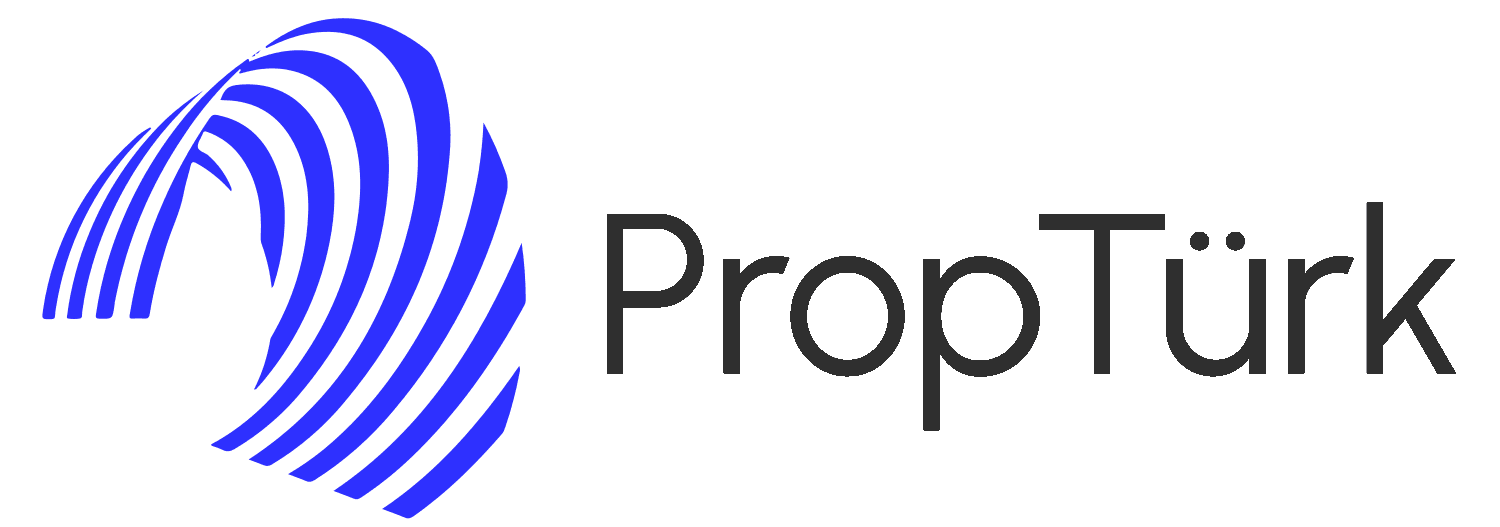Trade Market
The Trade Market page is the main hub for setting up trades and managing trading accounts.
Upon entering the Trade Market page, you’ll need to select your desired account.
After selecting your account, your account balance and its status will be displayed. The status of each account can be one of the following four states
- Running: If your trading account is “running,” you can execute new trades.
- Stopped: If your trading account has reached the end of its time period, it is in a “stopped” state.
- Failed: If your trading account is “failed,” it means you have not complied with one or more rules.
- Passed: If your account status is “passed,” it means you can submit a request to upgrade your account.
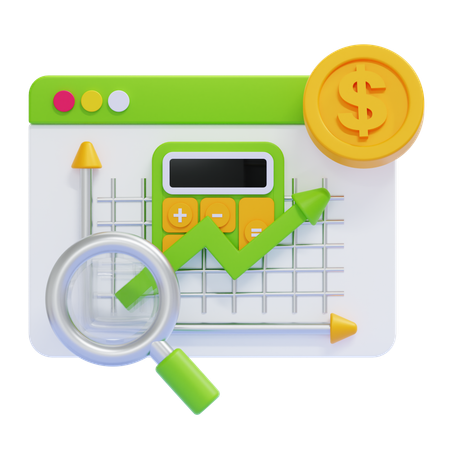

In the next step ...
you need to select the desired trading pair. After selecting the trading pair, its chart will be displayed along with various information such as the last price, 24-hour changes, highest and lowest prices within the last 24 hours, and more.
trading processes In the PropTürk platform
In the PropTürk platform, trading processes involve two main processes: open and close trades.
When you intend to activate a trade (long or short), you can initiate your trade using the “Open” mode.
If you wish to manage your open trade and close a portion or all of it, you should use the “Close” mode.
It’s important to note that in both modes, you can open and close long or short positions, and closing a trade doesn’t necessarily mean trading downwards.
After determining the type of trade you want to execute, whether opening or closing, you can specify your leverage from numbers 1 to 100.
Selecting leverage depends on your capital management strategy.
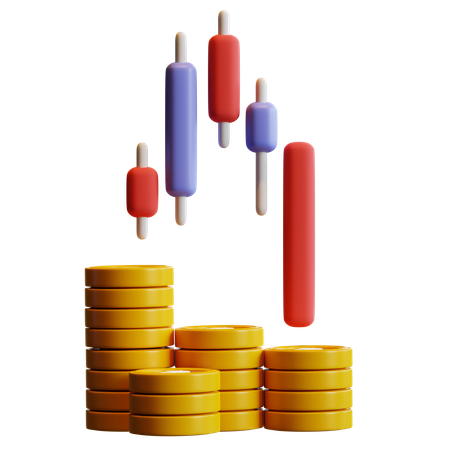
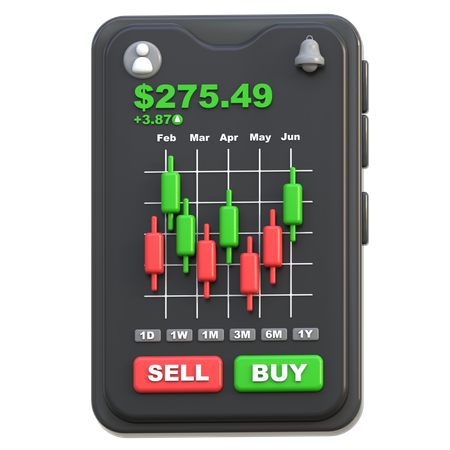
In general, your trades can fall into one of the following 4 types:
- Market Orders: Market orders are executed immediately at the best available price. They offer simplicity but provide the least control over the execution price.
- Limit Orders: Limit orders are executed at a specified price or better. This type of order is suitable for traders who wish to buy or sell at a specific price point.
- Stop Orders: Stop orders are activated when the market price reaches a certain level. They are beneficial for traders aiming to limit losses or secure profits.
- Stop-Limit Orders: Stop-limit orders combine stop orders and limit orders. They are triggered when the market price hits a certain level but are executed only at a specific price or better. This type of order provides traders with more control over the execution price.
Once you’ve selected the type of trade and configured its initial settings such as price and volume, you can specify the take profit and stop loss for your trade. Finally, by clicking on “Open Long ” or “Open Short”, you can place your position.
If your position is long, you should choose “Open Long”, and if your position is short, you should choose “Open Short”.
Assets
In the assets section, you can view the general conditions of your trading account:
– Balance: Your balance represents the exact balance of your account and does not take into account open trades. In other words, you do not see the effects of profit and loss from your trades in the balance.
– Unrealized PNL: Unrealized profit/loss shows the total amount of profit and loss from open trades and is considered unrealized as the trades have not been closed yet.
– Equity: Floating or equity balance calculates your account balance, taking into account open trades and their profit/loss, resulting from adding the balance and unrealized profit/loss.
– Margin: The amount of credit involved in your trades is referred to as margin.
– Free Margin: Free margin is the amount of credit in your account that is not involved in trades, and based on it, you can open new trades.
By using the “View Statement” option, you can access the account details page and view your statement.

• In the Positions section, you can view your open positions.
Each position has a system-generated identifier that cannot be changed.
Here, you can see the volume, entry price, and liquidation price of each position, and you can close all or part of your position from the “Close” section.
If you click on the “Market” option, all positions will be closed instantly, and to close a trade conditionally, you can specify your desired volume and price. Please note that if you want to close part of your trade instantly, you should use the “Close” option on the right side.
If you haven’t specified the take profit or stop loss for your trade, or if you want to edit them, you can use the “Take Profit/Stop Loss” section.
• Open Orders: These are orders placed by you but not yet executed.
• Order History: It displays all your orders with details such as time and order type, which can be either “open” or “close”.
• Trade History: It shows details of all your trades including symbols, trade types, commissions, and profit/loss amounts.
• Transaction History: Here, you can find more detailed information about the status of active orders and their commissions.